quyenthuctam
Member
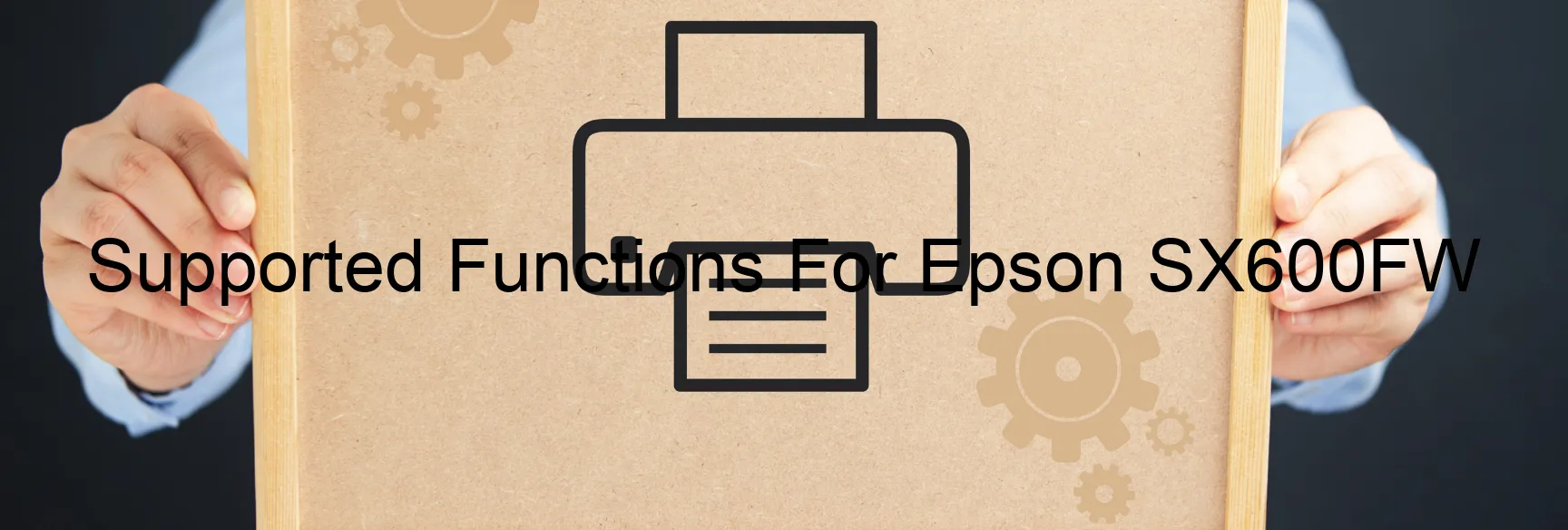
| Printer Model | Waste counters can be reset | Waste counters can be read | Firmware can be changed | Cartridges can be disabled | Firmware for fixing recovery mode must be enabled in the settings. | Additional information |
Epson SX600FW | Read printer waste ink counter(s). Reset printer waste ink counter(s). Read printer status and ink levels. Read diagnostic report from the printer. Clean printhead. Run ink charging routine. Paper pass test. Paper feed test. Nozzle test. Different drop size test. Read/Write printer serial number. Read/Write printhead identifier. Read/Write printer EEPROM settings. Change printer model name to TX600. Change printer model name to SX600. Change printer model name to BX600. Change printer model name to WF600. Change printer model name to ME700. Set localization settings to ZH. Set localization settings to RU. Set localization settings to EN. Change firmware to MA0199 01/09/2009 in service mode. Models with similar specifications: Epson Stylus TX600FW Epson ME Office 700 Epson Stylus BX600FW Epson WorkForce 600 Epson PX-601F |
Read Epson SX600FW Waste Inkpad Counter: YES
Change Firmware Epson SX600FW: YES
Change Chipless Firmware Epson SX600FW: NO
Epson SX600FW Firmware for fixing recovery mode: NO
Download Epson SX600FW Resetter (Wicreset Utility): Download
Download Epson SX600FW Adjustment Program: Download
Get key reset Epson SX600FW: Click Here
Tutorial Video: How to check supported functions for Epson SX600FW:
Contact support for Epson SX600FW:
Telegram: https://t.me/nguyendangmienFacebook: https://www.facebook.com/nguyendangmien
