lyquangbuu
Member
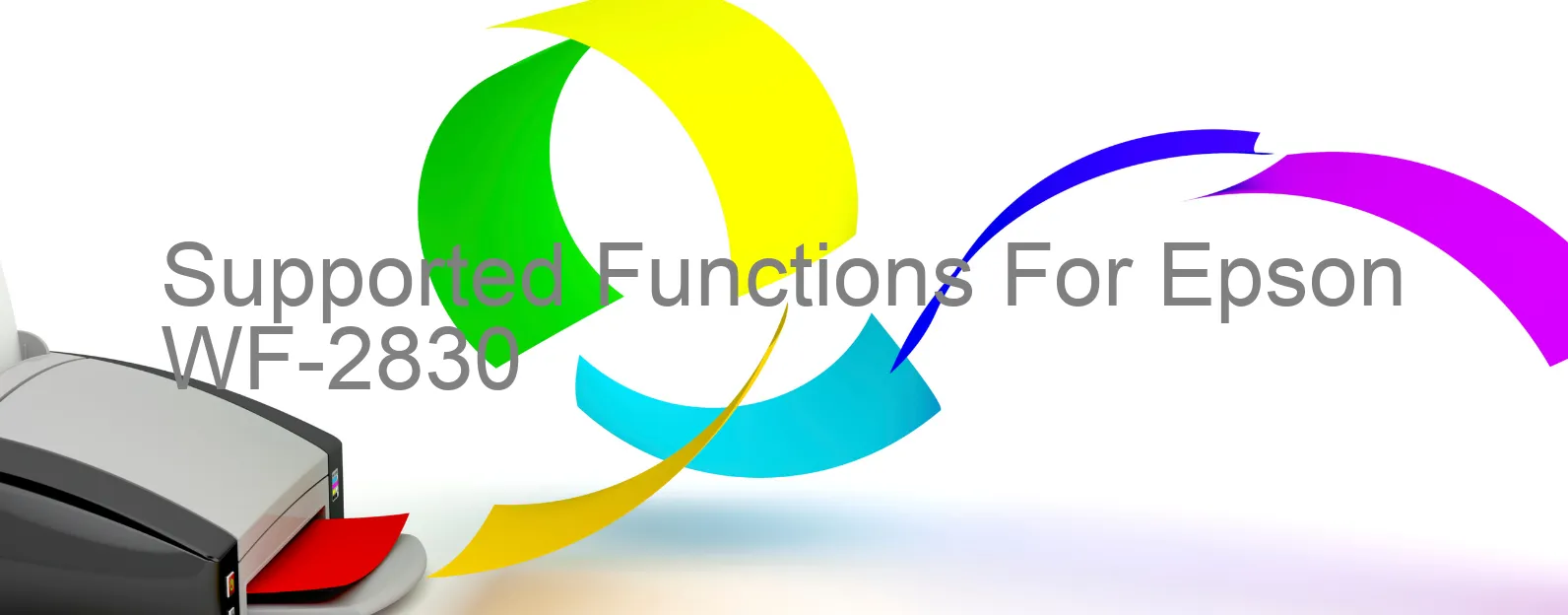
| Printer Model | Waste counters can be reset | Waste counters can be read | Firmware can be changed | Cartridges can be disabled | Firmware for fixing recovery mode must be enabled in the settings. | Additional information |
Epson WF-2830 | Read printer status and ink levels. Read diagnostic report from the printer. Clean printhead. Run ink charging routine. Paper pass test. Paper feed test. Nozzle test. Read/Write printer serial number. Read/Write printhead identifier. Read/Write printer EEPROM settings. Set localization settings to EURO. Set localization settings to ASIA. Set localization settings to WEST. Reset the platen pad counter. Models with similar specifications: Epson WF-2810/2811/2815 Epson WF-2820/2821/2825 Epson WF-2840/2841/2845 |
Read Epson WF-2830 Waste Inkpad Counter: NO
Change Firmware Epson WF-2830: NO
Change Chipless Firmware Epson WF-2830: NO
Epson WF-2830 Firmware for fixing recovery mode: NO
Download Epson WF-2830 Resetter (Wicreset Utility): Download
Download Epson WF-2830 Adjustment Program: Download
Get key reset Epson WF-2830: Click Here
Tutorial Video: How to check supported functions for Epson WF-2830:
Contact support for Epson WF-2830:
Telegram: https://t.me/nguyendangmienFacebook: https://www.facebook.com/nguyendangmien
