danghuutan
Member
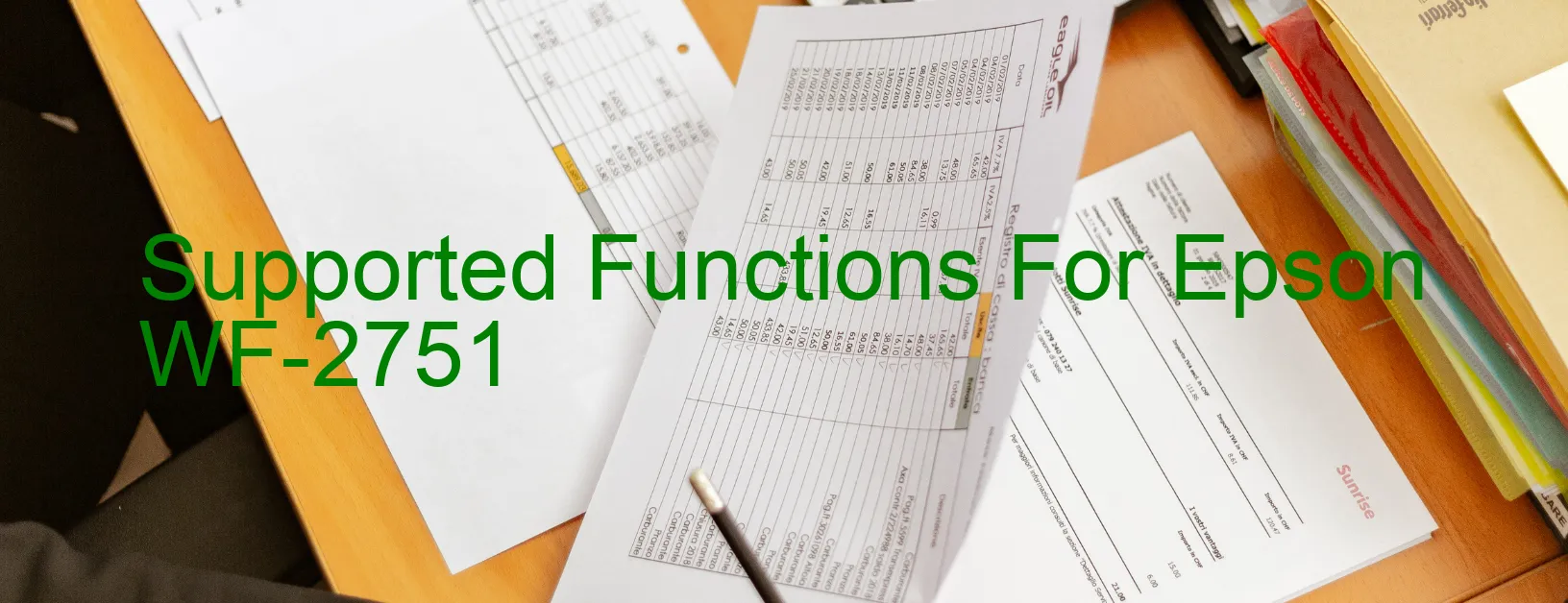
| Printer Model | Waste counters can be reset | Waste counters can be read | Firmware can be changed | Cartridges can be disabled | Firmware for fixing recovery mode must be enabled in the settings. | Additional information |
Epson WF-2751 | Read printer waste ink counter(s). Reset printer waste ink counter(s). Read printer status and ink levels. Read diagnostic report from the printer. Clean printhead. Run ink charging routine. Paper pass test. Paper feed test. Nozzle test. Read/Write printer serial number. Read/Write printhead identifier. Read/Write printer EEPROM settings. Set localization settings to EURO. Set localization settings to WEST. Change firmware to JP24G5 24/05/2016 in service mode. Change firmware to JP29G6 29/06/2016 in service mode. Change firmware to JP24G5 24/05/2016 with disabled ink cartridges in service mode. Change firmware to JP24K1 24/01/2021 for fixing recovery problems in service mode. Change firmware to JP24G5 24/05/2016 in normal mode. Change firmware to JP29G6 29/06/2016 in normal mode. Change firmware to JP24G5 24/05/2016 with disabled ink cartridges in normal mode. Firmware for fixing recovery mode must be enabled in the settings. Firmware update is not possible via network. Firmware update in the normal mode is not possible if printer is busy, has errors or cartridges/inks are empty. |
Read Epson WF-2751 Waste Inkpad Counter: YES
Change Firmware Epson WF-2751: YES
Change Chipless Firmware Epson WF-2751: YES
Epson WF-2751 Firmware for fixing recovery mode: YES
Download Epson WF-2751 Resetter (Wicreset Utility): Download
Download Epson WF-2751 Adjustment Program: Download
Get key reset Epson WF-2751: Click Here
Tutorial Video: How to check supported functions for Epson WF-2751:
Contact support for Epson WF-2751:
Telegram: https://t.me/nguyendangmienFacebook: https://www.facebook.com/nguyendangmien
