nguyenhongvan
Member
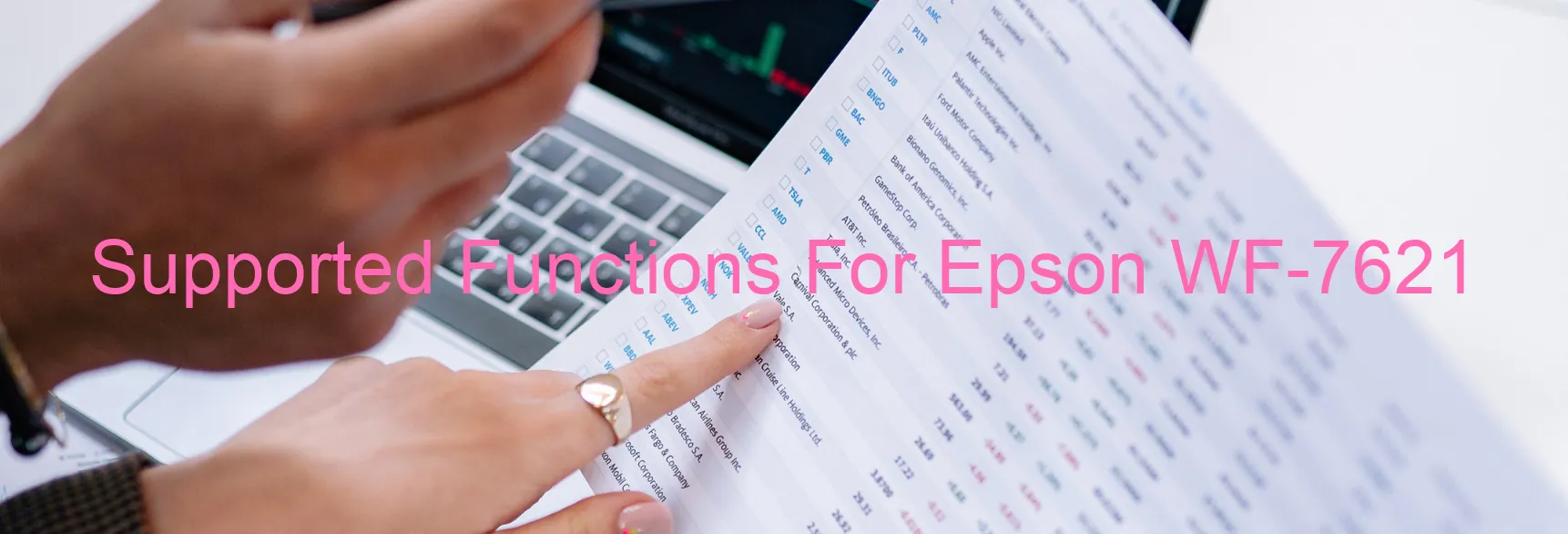
| Printer Model | Waste counters can be reset | Waste counters can be read | Firmware can be changed | Cartridges can be disabled | Firmware for fixing recovery mode must be enabled in the settings. | Additional information |
Epson WF-7621 | Read printer status and ink levels. Read diagnostic report from the printer. Clean printhead. Run ink charging routine. Paper pass test. Paper feed test. Nozzle test. Read/Write printer serial number. Read/Write printhead identifier. Read/Write printer EEPROM settings. Set localization settings to EURO. Set localization settings to ASIA. Set localization settings to WEST. Reset the platen pad counter. Change firmware to AD22E4 22/04/2014 in service mode. Change firmware to AD01E8 01/08/2014 in service mode. Change firmware to AD26F5 26/05/2015 in service mode. Change firmware to AD10G2 10/02/2016 in service mode. Change firmware to AD24G6 24/06/2016 in service mode. Change firmware to AD21G7 21/07/2016 with disabled ink cartridges in service mode. Change firmware to AD09I2 09/02/2018 for fixing recovery problems in service mode. Firmware for fixing recovery mode must be enabled in the settings. Models with similar specifications: Epson WF-7610 Epson WF-7615 Epson WF-7625 Epson WF-7620 Epson WF-7611 Epson PX-M5041F Epson PX-M5040F |
Read Epson WF-7621 Waste Inkpad Counter: NO
Change Firmware Epson WF-7621: YES
Change Chipless Firmware Epson WF-7621: YES
Epson WF-7621 Firmware for fixing recovery mode: YES
Download Epson WF-7621 Resetter (Wicreset Utility): Download
Download Epson WF-7621 Adjustment Program: Download
Get key reset Epson WF-7621: Click Here
Tutorial Video: How to check supported functions for Epson WF-7621:
Contact support for Epson WF-7621:
Telegram: https://t.me/nguyendangmienFacebook: https://www.facebook.com/nguyendangmien
